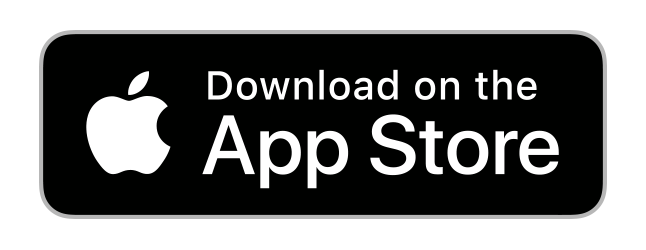Food Photo Log
TestFlight beta here
Use Food Photo Log to become more aware of what you eat. Food Photo log is not about counting calories or details of micro and macro nutrients.
You can also use it to simply remember wonderful meals, and where you ate them, tagging them if you wish.
If you want you can just snap a photo of your food with your phone’s camera, and then import it later - the time and location where you captured the photo will be used. You can also automatically import new photos from a specific photo album.
Create log entries using the camera, from the photo gallery, or using text input.
Free app
Food Photo Log is free, with a small in-app purchase to unlock premium features.
Try out the TestFlight beta here.
- Log food
- Log meals by swiping previous entries
- Meals
- View as a List or Grid, with details that you choose
- Auto Import Photos from a specific album
- Location
- Tags
- Favorites
- Import and Export as Excel-compatible CSV with photos
- Export a PDF
- Watch App
- Shortcuts
- Searching
- Text detection
- No tracking, no cloud components
Log food
Using the camera
Tap the camera button at the bottom of the screen.
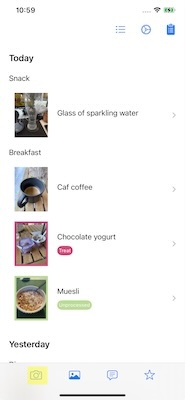
You’ll be prompted for access to the camera, and for location access (allow access while using the app if you want the location where you ate the food to be logged).
From the photo gallery
Tap the photo gallery button at the bottom of the screen, and you can select multiple photos to be imported.
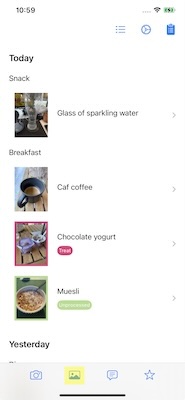
You’ll be prompted for access to the photo gallery, and for location access. The time and place where the photo was taken will be used when logging the food, so you can quickly snap a photo of your lunch using your phone’s camera, and import it in the evening when you have a moment.
By name
If you don’t have a photo of what you ate you can still capture its name and other details.
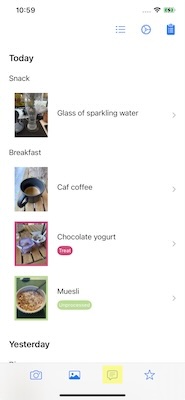
From favorites
You can swipe foods to mark them as favorites. When you do this the favorites button will appear. Tap the button to see a list of your favorites, then tap a favorite food to add it.
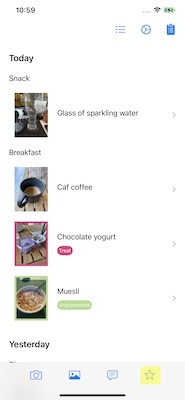
By swiping previous entries
Swipe any entry to log it now
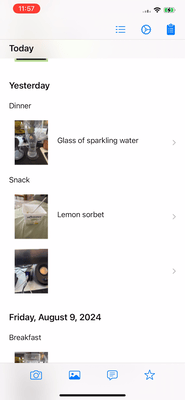
Log meals by swiping previous entries
Swipe from the left any food logged early than today to add the whole meal:
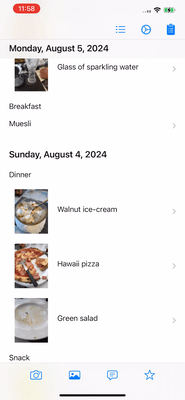
Meals
The app will automatically classify the food you log as Breakfast, Lunch, Dinner or Snack based on when you eat it, and you can configure the times for each meal under Settings:
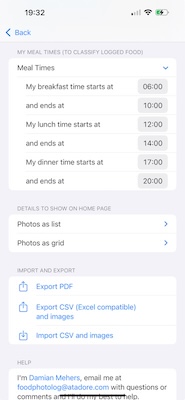
View as a List or Grid, with details that you choose
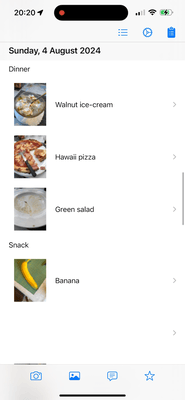
You can choose what level of detail you want to show, under Settings:
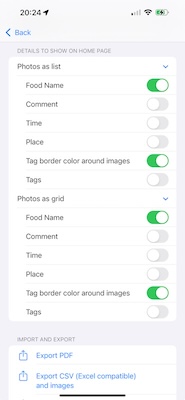
Auto Import Photos from a specific album
Maybe you don’t have time to open your app, and just want to snap a photo using your phone, or you are using glasses to take photos.
You can automatically import all photos from a specific album, or using the photo gallery button at the bottom of the page you can select specific photos:
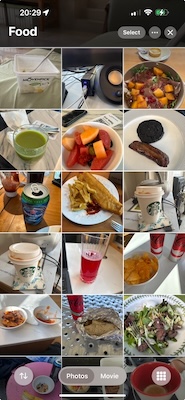
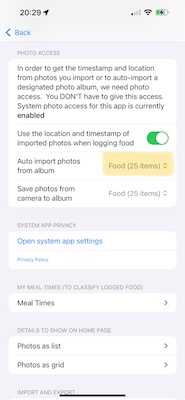
Location
You can optionally include the location where you ate your food, and give the place a custom name (say Home):
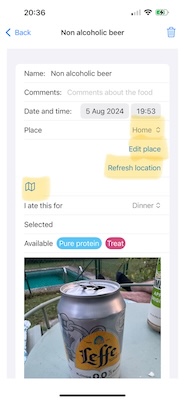
Maybe one day you’ll be able to use the app to easily see what you at last time you were at the restaurant you are dining at, who knows? (actually I do know).
Tags
You can define tags and their colors, and then tag food that you eat. The tag color can surround the photo, and the tags can be shown with the food.
For example you might create cheat tag for those moments you just can’t resist, or unprocessed for food that is not processed. You decide!
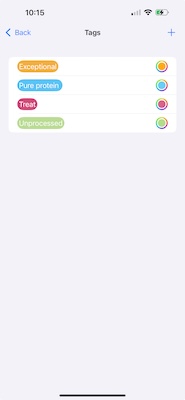
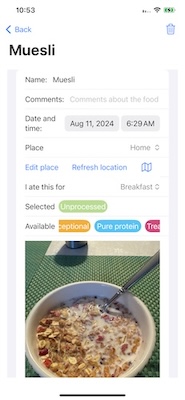
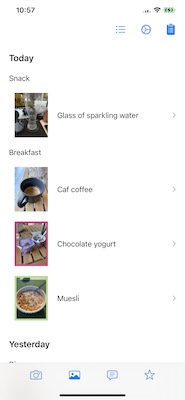
If you want to show the tag name, you can enable this in Settings:
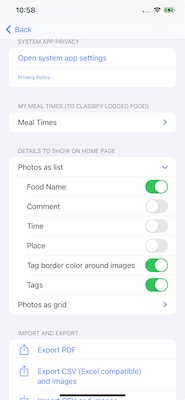

Favorites
Swipe a food item when showing items as a list (not a grid) to mark it as a favorite, then tap the favorites button on the home page to view and add a favorite food
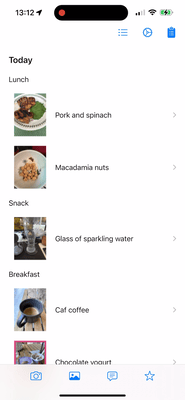
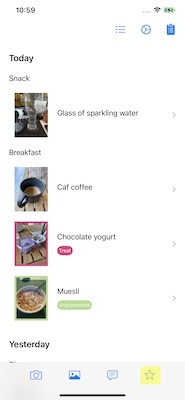
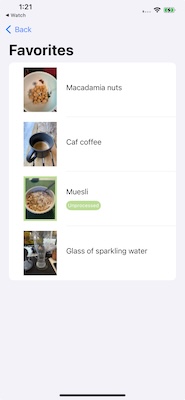
Import and Export as Excel-compatible CSV with photos
Your data is yours, and I believe strongly that you should be able to export it to other apps in a machine readable way.
You can export your data as a ZIP file containing an excel-comptabile csv of your logged food items, your tags, and all your photos.
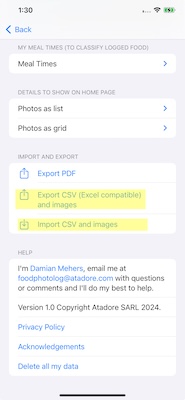
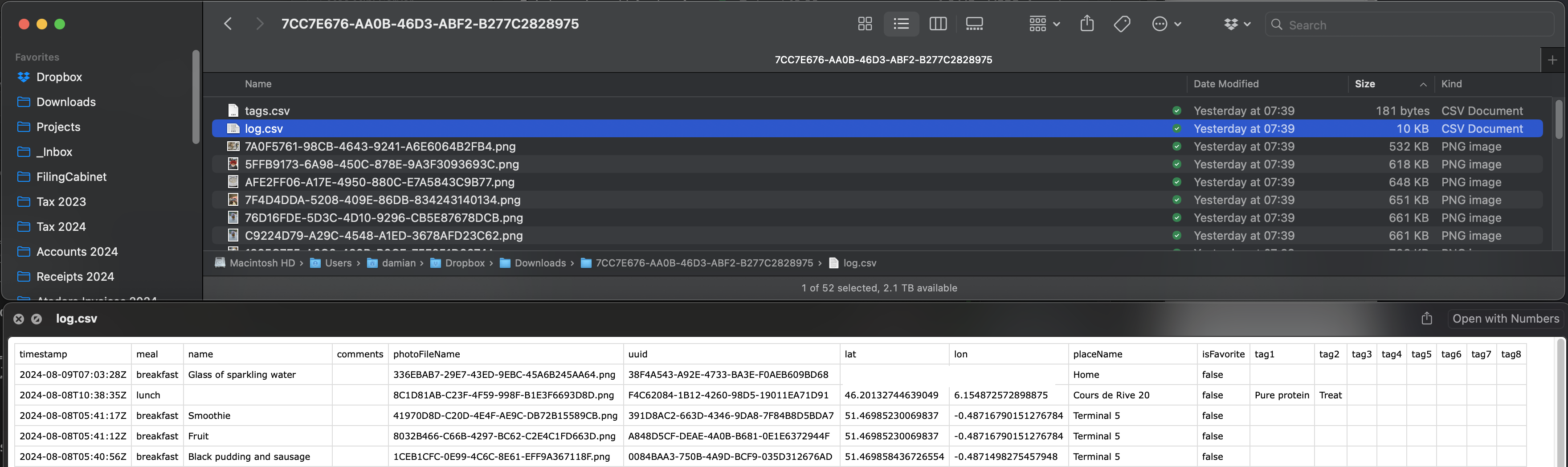
You can also import the same format file.
Export a PDF
If you want to share all your logged data in a human readable form, tap the Export PDF button in Settings:
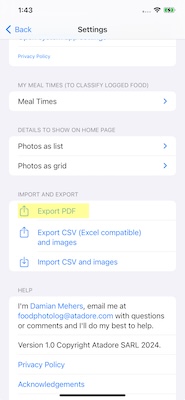
Watch App
If you have an Apple Watch then you can install the app there too. Your data will sync via Apple iCloud, and you can swipe to add food or meals, or log using text.
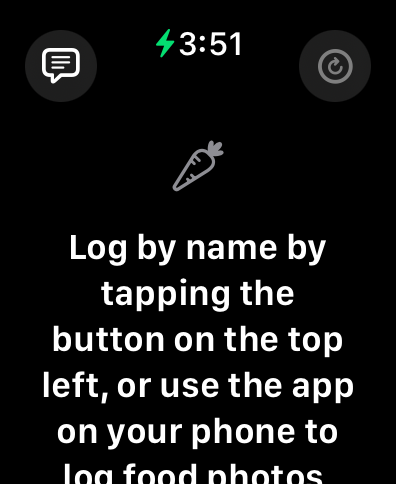
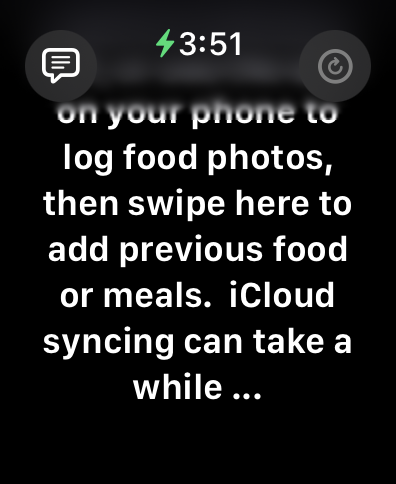
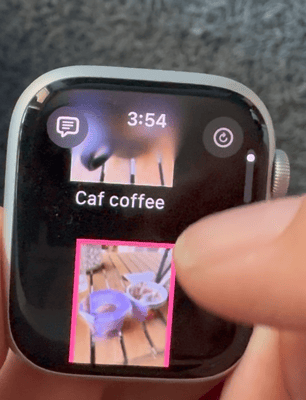
Shortcuts
Use shortcuts to log a food item, or to quickly log a favorite from the home page:
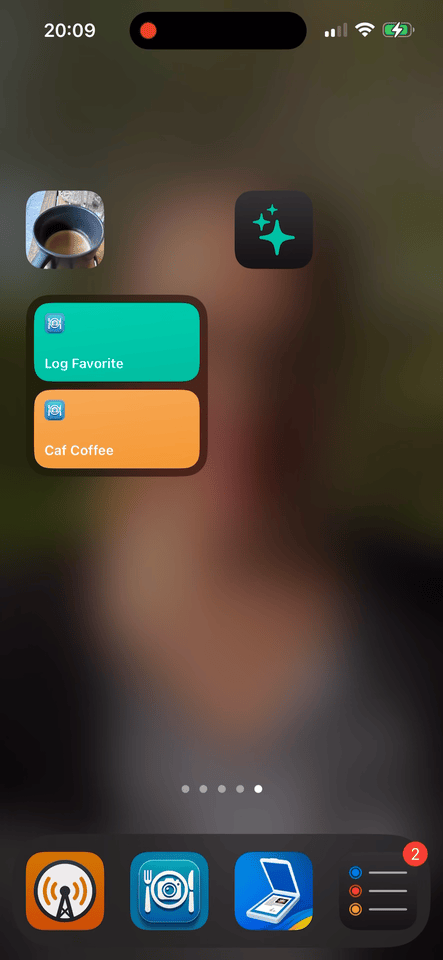
Searching
Swipe down to reveal the search box, then type to search.
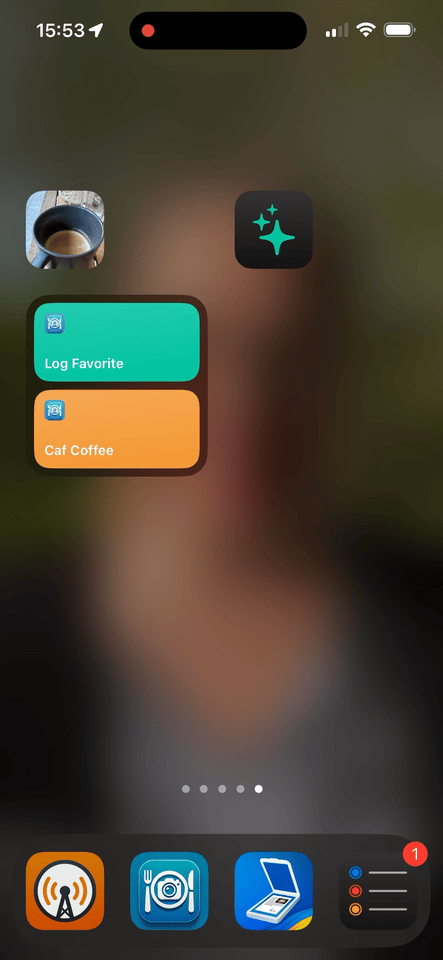
Text detection
If you take a photo of a package or candy with a label, and add it to your log, when you enter the food details page and tap the name field, to rename it, you’ll see a list of detected words, to speed up the logging.
No tracking, no cloud components
Food Photo Log has no server - it uses Apple’s iCloud syncing, so your data never leaves your account.
There is also no tracking. There is an on-device log which you can share to help debug issues, but you have to do that yourself.